Overview: Are you having a disconnected mailbox with you that you want to connect again with an Exchange mailbox? Are you facing difficulties while reconnecting a mailbox? Don’t worry! This write-up will offer you 2 ways to reconnect a disconnected mailbox in Exchange without any data loss.
A user mailbox in Microsoft Exchange is said to be a disconnected mailbox when the mailbox is not connected to the Active Directory user account. Whenever the users use the Remove-Mailbox or Disable-Mailbox command in Exchange Management Shell, then the mailbox goes into a Disconnected state. Overall, there can be two scenarios where a mailbox goes into a disconnected state i.e.
- When a mailbox is disabled – In this situation, the Exchange mailbox goes into a disabled state but stays in the mailbox database. However, the mailbox is inaccessible to the user. The mailbox stays in the disabled state until 30 days i.e. the default retention period. Once that period is over, the mailbox will be removed from the database.
- When a mailbox is soft-deleted – Whenever a mailbox is deleted, it is considered a disconnected mailbox. These mailboxes are inaccessible to users until they are connected back to the user mailbox. The soft-deleted mailboxes stay recoverable within the retention period.
Now that we have learned about a disconnected mailbox, let us now see how a user can check if the mailbox still exists in the mailbox database or not. A user can check this by running the following cmdlet in EMS (Exchange Management Shell):
$dbs = Get-MailboxDatabase $dbs | foreach {Get-MailboxStatistics -Database $_.DistinguishedName} |
where {$_.DisplayName -eq “”} | Format-List DisplayName,Database,DisconnectReason
This is how it will look when you will run this command. The output will provide you with the display name, Database, and the reason why the mailbox was disconnected.

Once you have verified that the mailbox still exists in the database and the reason, let us discuss how you can reconnect a disconnected mailbox in Exchange Server. Microsoft offers two procedures to carry out the entire process i.e. Exchange Admin Center or by running the cmdlet in Exchange Management Shell.
Use Exchange Admin Center to Reconnect Disconnected Mailbox in Exchange
This is one of the easiest processes when we talk about reconnecting a mailbox back with an Exchange mailbox. It does not require any out-of-the-box technical expertise. Just perform the below steps in the same manner as performed.
- First of all, log in to the Exchange Admin Center.
- Then navigate to recipients >> mailboxes and click on the 3-dots (…). Click on Connect a mailbox option when the menu opens.
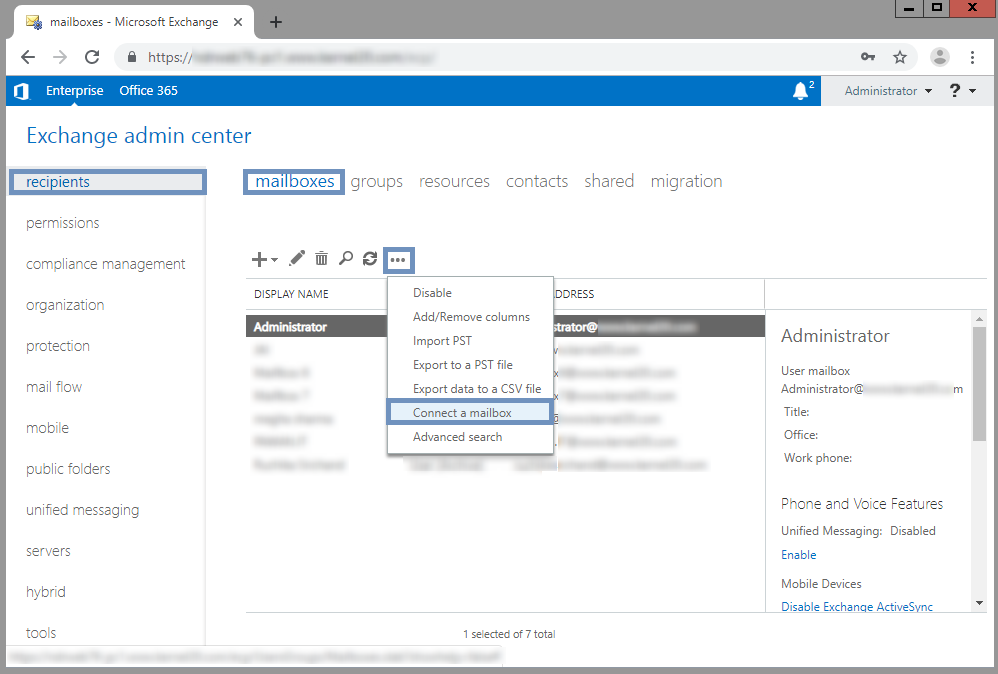
- You will then see a list of all the disconnected mailboxes. Choose a mailbox and click on the Connect icon.

- Following that, you will see an option where you will be asked whether to connect to the above user account or some other user account.
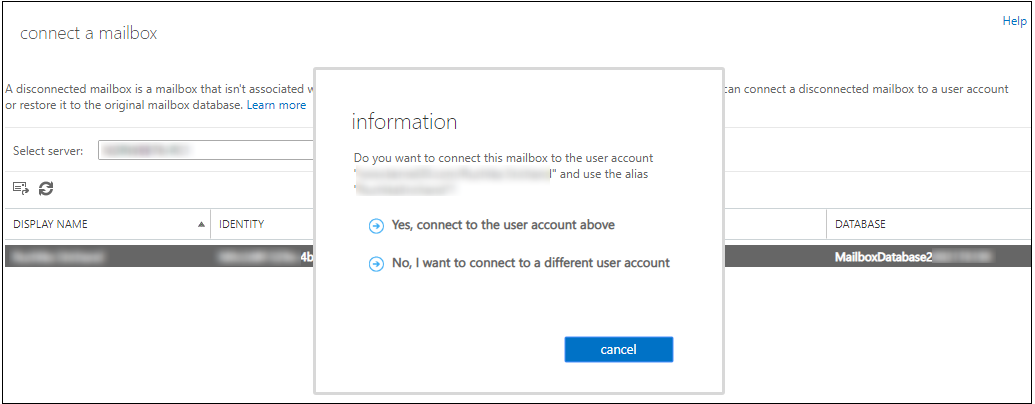
- Note: Choosing the second option will open a new page where you will get the option to choose other mailbox types.
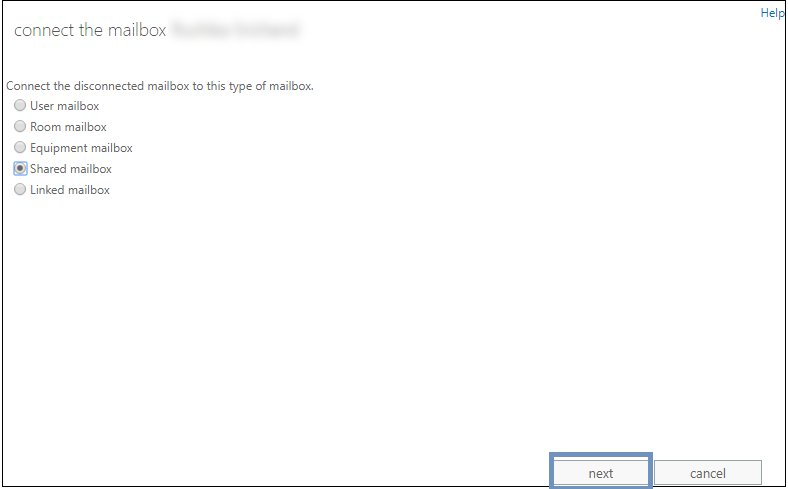
- Click on the Browse button and add the desired mailbox and then click on the Finish button.
At last, your disconnected mailbox will be reconnected.
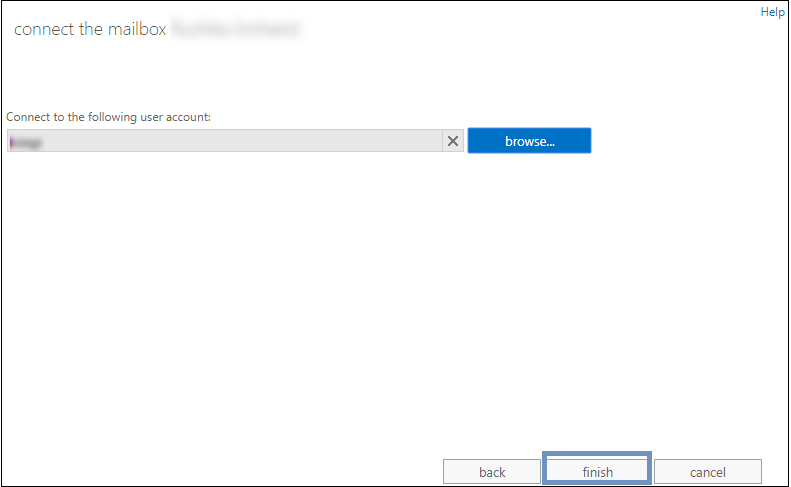
These were the steps of the Exchange Admin Center to reconnect an Exchange mailbox.
Reconnecting a Disconnected Exchange Mailbox via EMS
When we talk about reconnecting a mailbox using Exchange Management Shell (EMS), it is considered one of the difficult options. This method requires good technical skills and understanding.
To proceed with this, you need to open Exchange Management Shell and wait until it connects with the Exchange Server. Once it connects to the Exchange Server, run the following command:
Connect-Mailbox -Identity “display name” -Database mailbox database name -User “display name”
This is what the command will look like:

Once you execute this command successfully, the disconnected mailbox will be connected again.
Not just that, you can also connect the mailboxes with other mailboxes such as shared mailboxes as well. You can execute the below mentioned command for the same:
Connect-Mailbox -Identity “shared mailbox display name” -Database “mailbox database name” -User "shared mailbox display name” -Alias (name) -Shared
Final Words
In this article, we have explained both the free methods to reconnect a disconnected mailbox in Exchange. You can choose any of the ways that best fit your requirements and feels easy to implement. However, these procedures won’t provide you desired results if the disconnected mailboxes are corrupted / damaged. Thus, in those cases, a reliable third-party application would be required.
