As we all know, Exchange is a mail server developed by Microsoft and was widely used by organizations to manage their crucial mailbox data. However, after using this email service for some time, there are some scenarios where the administrators need to export Exchange mailbox to PST format. Thus, we are going to discuss the entire procedure in detail with additional filters.
There might be numerous reasons for users exporting their mailbox data. It could be an employee leaving the organization, keeping a backup copy of data, legal purposes and many more. If you are also stuck in a similar situation, then go through this article and find detailed steps to export Exchange 2010, 2013 or 2016 mailboxes into PST.
The aforementioned process can be done in two ways:
Before initiating the process, there are a few points that you must know to have a seamless process.
Things You Should Know Before You Begin the Process
- You will need to assign the Mailbox Import Export role as it is not assigned to the mailboxes by default. If you want to assign a role to some role group, then you first have to add that particular role to the role group. Additionally, you need to log off and then log on again for changes in permissions to take effect.
- You have to export Exchange mailboxes to PST on a UNC network share. The ETS (Exchange Trusted Subsystem) security group should have Read / Write permission to the network share. Without these permissions, there are a high number of chances that you will encounter errors during the export process.
- The Mailbox Export Request can be created in both Exchange Admin Center and Exchange Management Shell. Whereas, the other advanced procedures can only be done in the Exchange Management Shell.
You can learn more about Exchange Admin Center and Exchange Management Shell by clicking on the respective links.
Use EAC to Export Exchange Mailboxes into PST Format
- Open Exchange Admin Center and Navigate to Recipients >> Mailboxes >> More Options and choose Export to a PST file option.
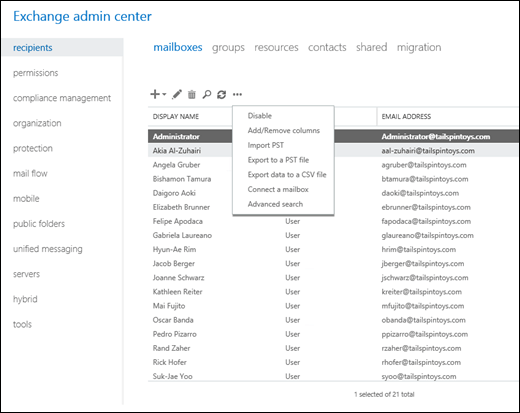
- It will open an Export to a .pst file wizard where you need to choose the mailbox from which you want to export your data.
- You can also choose if you want to export only the primary mailbox’s contents or the archive mailbox’s contents only. Click on the Next button once you have selected all the necessary options.

- Following that, you will need to enter the UNC path and the name of the resultant .pst file before hitting the Next button.

- Finally, choose if you want to send a mail when the export process is completed. It is an optional feature so you can enable or disable it as per your choice. Click on the Next button to complete the process.
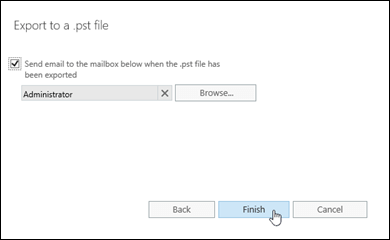
Use Exchange Management Shell to Export Mailboxes to PST
First and foremost, execute the following command to create a Mailbox Export Request:
New-MailboxExportRequest -Mailbox "Test Account 1" -FilePath \\SERVER001\PSTFiles\Testaccount1.pst
- This command will create an export request for the “Test Account” mailbox.
- The name of the output .pst file will be “Testaccount.pst”.
- Additionally, it will export the contents in all folders as we haven’t applied any filter.
- The priority of this export request will be normal as we haven’t used the Priority parameter.
New-MailboxExportRequest -Name "Test Account 2" -Mailbox Taccount -FilePath "\\SERVER001\PSTFiles\Testaccount2.pst" -IsArchive -IncludeFolders "#Inbox#" -Priority High
The aforementioned request will have these settings:
- Here, we have used the custom name “Test Account 2” to create an export request to export Exchange mailbox to PST. Via this procedure, we can create more than 10 mailbox export requests for the mailbox.
- It will export the “Test Account 2’s” archive mailbox.
- The resultant file will be saved at \SERVER001\PSTFiles\Testaccount2.pst.
- The IncludeFolders parameter will help us to export only the Inbox folder’s contents.
- Priority of this export request will be high.
Important Note: To cross check that the export requests are created successfully, you can go to EAC and click on the notification viewer. It will show you the status of the process.
Why Do We Care
When we talk about exporting Exchange mailboxes to PST format, there are two of the quickest ways that are offered by Microsoft. And we have explained both of them in a detailed manner. Many users find them difficult and frustrating due to the complexities involved in them. Those users can go for the third-party solutions that are not as difficult to use as the aforementioned methods.
You can read our last post about to get solutions for SQL Database Stuck in Restoring Mode.
