Let’s be honest: most of us rely on email way more than we’d like to admit. And when Gmail suddenly stops working because there’s no internet? Frustration kicks in fast. That’s where Gmail Offline comes in — a lesser-known feature that can save the day when you’re stuck without Wi-Fi.
In this guide, I’ll walk you through exactly what Gmail Offline is, how it works, when you might need it, and how to set it up in just a few minutes. Plus, I’ll answer the common “what if” questions people usually have.
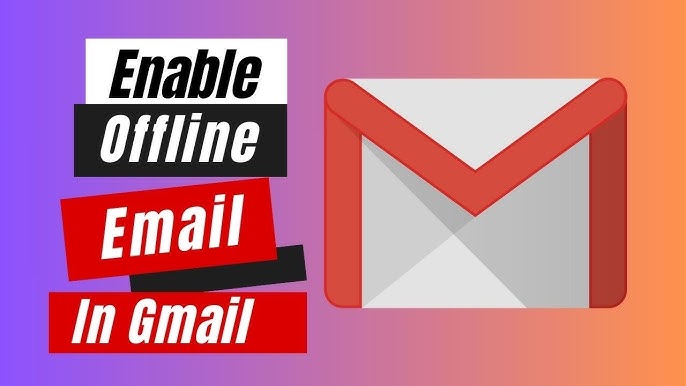
Let’s dive in.
What Exactly Is Gmail Offline?
Gmail Offline is a feature that lets you access your emails — even when you don’t have internet.
That means you can:
- Read older emails
- Write new emails (they’ll send later)
- Search through your inbox
- Organize messages (delete, archive, label)
It works a bit like downloading a part of your Gmail inbox and keeping it on your computer temporarily. So even when you’re offline, you’re not cut off from your messages.
A Quick Analogy:
Think of Gmail Offline like working on a Google Doc with no internet. You can still write and edit it, and the moment you’re back online, everything syncs. That’s what Gmail Offline does — but for email.
Extra Tip: Understand the search operators in Gmail.
Where Can You Actually Use It?
You’ll need to use Google Chrome on a desktop or laptop for Gmail Offline to work. It also works seamlessly on Chromebooks.
Here’s the catch: it doesn’t work on your phone or tablet, even if you use Chrome or the Gmail app. It’s strictly a desktop feature.
When Does Gmail Offline Come in Handy?
There are plenty of real-life situations where Gmail Offline can be a lifesaver:
- You’re flying and the plane has no Wi-Fi
- You’re in a remote area without signal
- Your internet randomly goes down
- You’re commuting underground on a subway
If you’ve ever had that “Ugh, I need to reply to this email but I have no internet!” moment — this feature is for you.
So, How Does Gmail Offline Work?
Here’s the simple version: when you turn on Gmail Offline, your Gmail stores a portion of your inbox directly in your browser. This copy stays on your computer only.
What happens next:
- Gmail downloads a local version of your recent emails (you choose how far back — 7, 30, or 90 days).
- You can open Gmail in Chrome (even with no internet).
- You read, reply, delete, or draft emails like normal.
- As soon as you reconnect to Wi-Fi, Gmail syncs everything. Sent messages go out. Inbox updates.
It’s seamless — and automatic.
Step-by-Step: How to Turn on Gmail Offline
- Open Gmail in Chrome: Go to mail.google.com in the Chrome browser.
- Go to Settings: Click the gear icon in the top-right corner, then select “See all settings.”
- Find the Offline Tab: Across the top, click the tab that says Offline.
- Enable Gmail Offline: Check the box labeled “Enable offline mail.”
- Choose Your Preferences: Pick how many days’ worth of emails to sync: 7, 30, or 90. Decide whether Gmail should keep data on your computer if you log out
- Save Changes: Done! Gmail will now quietly sync your emails so they’re ready when you need them offline.
Real-World Example: Using Gmail Offline Mid-Flight
Picture this: You’re halfway through a cross-country flight, with no Wi-Fi in sight. But you’ve got work to do.
You open Chrome and go to Gmail. Because you enabled Gmail Offline earlier:
- Your inbox loads, even without internet.
- You read through emails you hadn’t checked earlier.
- You reply to several threads and compose a few new messages.
When you land and reconnect, Gmail instantly sends your responses and updates your inbox. Zero hassle.
Common Questions (and Straight Answers)
Can I use Gmail Offline on my phone?
Nope. It only works on laptops or desktops using Google Chrome.
Is Gmail Offline safe on public computers?
Not really. Because it stores email data locally, it’s best to use this only on your personal or work computer that only you access.
What if I delete an email while offline?
It’ll be marked for deletion and removed once you’re back online.
Can I open attachments offline?
Only if they were already downloaded when you were last online. You can’t open new Gmail attachments until you reconnect.
How much of my email will it sync?
You choose: 7, 30, or 90 days of messages. Gmail won’t sync your entire inbox.
How to Turn Gmail Offline Off?
Changed your mind? Here’s how to disable it:
- Open Gmail → Go to Settings → Offline
- Uncheck “Enable offline mail”
- Click “Remove offline data” when prompted
- Save your changes
That’s it. Gmail Offline will no longer store emails on your device.
Final Thoughts: Is Gmail Offline Worth It?
Absolutely — if you ever find yourself without internet and still need access to email. It’s easy to set up, works quietly in the background, and keeps you connected to your work even when your Wi-Fi isn’t.
Whether you travel a lot, live in an area with spotty internet, or just like being prepared, Gmail Offline is a surprisingly useful tool to have.
