Summary: Why is my Outlook calendar not showing holidays in the application? Are you also looking for a solution to this issue? Set back and relax! After a lot of research and analysis, we have come up with the possible factors and solutions to help you get back the holiday calendar in Microsoft Outlook.
Outlook being Microsoft’s top email application is used by millions of users around the world. Out of the many features that it offers, the holiday calendar is one of the most highly used features among users. This holiday calendar helps users keep track of national and religious holidays in the country. This feature is mostly helpful in scheduling appointments, planning vacations, and staying updated about the upcoming holidays.
However, there are some users who report that the Outlook calendar is not showing holidays in their application. In such cases, it becomes difficult for them to plan their schedule and keep their tasks organized. Thus, in this article, we will share the possible reasons why the Outlook calendar does not show holidays and the working solutions for it.
You can try all these solutions one by one and check the possible reasons behind the issue.
Why Does My Outlook Calendar Not Showing Holidays?
There could be multiple factors due to which Outlook does not show holidays in the calendar. We have listed some of the common ones below:
- You could be using an older version of Outlook or the latest one with missing updates, then you might face such issues.
- You might have disabled the holiday option in Outlook’s Calendar settings.
- Microsoft might have removed the holiday section in some locations, so you won’t see them in your application.
- There could be some sort of technical issue or a bug which is why Outlook calendar is not showing holdays.
The reason behind this issue could be anything, let’s proceed to the following section and find out which is the best solution to eliminate the issue
Solutions to Fix Outlook Calendar Not Showing Holidays Issue
If you are facing issues with the Outlook calendar, you can try going with the below-mentioned solutions.
Let’s go through these solutions one by one.
1. Delete and Manually Add Holidays to the Calendar Again
There might be chances that the holiday calendar in Microsoft Outlook is disabled and is not showing because of that. So, the best solution in this case is to delete the holiday calendar in Outlook and add it again manually.
The steps to delete the calendar are:
1. Open Calendar and go to View >> Change View >> List >> Arrangement >> Categories.
2. Now locate Holidays in the list, select them, and then hit the Delete button.
Once you have deleted all the holidays from the calendar, it’s time to add the holiday calendar to Microsoft Outlook. This might
1. Open Microsoft Outlook, click on the File tab, and go to the Options menu.
2. Choose the Calendar option available on the left pane.
3. Look for the Calendar options section and click on the Add Holidays option.
4. This will open a new window from where you can select the location for which you want to add the holiday calendar.
5. Finally, click on the OK button to complete the process.

Additional Info: You can choose more than 1 location in the holiday calendar in Outlook.
2. Update to the Latest Version of Microsoft Outlook
If the application is not updated to the latest version of Outlook, then there are chances that you can face some functionality issues. Thus, it is always recommended to keep your applications updated.
To update Outlook to the latest version, execute the following steps:
1. Launch Microsoft Outlook and click on the File button.
2. Select Office account option and click on Office updates.
3. Click on Update Options button which you can find adjacent to the Microsoft 365 and Office Updates option.
4. Then you will see the Update Now option on which you need to click on.

5. At last, restart Microsoft Outlook and check if you can now see the holiday calendar in Outlook.
3. Clear Microsoft Outlook’s Cache
Cache files are the files that store app data for easier and faster access to Outlook’s data. However, there are situations when these files are the reason for issues in the application. This might also be one of the reasons why Outlook calendar is not showing holidays. Thus, you can also try clearing Outlook cache files.
1. First and foremost, open the Run dialog box from the Start menu or by pressing the Win + R keys.
2. Paste the “%LOCALAPPDATA%\Microsoft\Outlook\” and press Enter button.
3. Locate the RoamCache folder and open it. Delete all the files stored in this folder. You can also copy this folder to some other location and then delete the contents in that folder.

4. When you restart Outlook, it will create fresh files and hopefully the Outlook calendar does not show holiday issue will be gone.
4. Repair Microsoft Office Installation
There might be a chance that there are some issues in Microsoft Office installation and it is causing this error message. So, you can try repairing the installation and check if it helps.
1. Open the Windows search bar, type Control Panel, and open it.
2. Open Programs option and then click on Uninstall a program.
3. Locate Microsoft Office in the list of installed applications, select it, and click on the Change button.
4. Now choose Quick Repair or Online Repair option and then click on the Repair option to start the process.
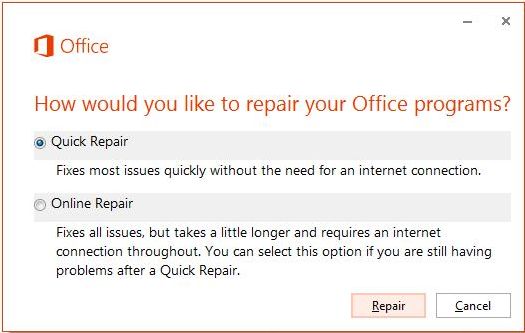
5. Wait until the process completes and then restart your computer.
The repair process might help you fix Outlook calendar not showing holidays issue.
5. Reinstall Microsoft Office Suite
Possibly the last solution that you can try to resolve this issue is by re-installing Microsoft Office. The above-mentioned solutions would be helpful in 99% of cases. However, if you are still unable to see holidays in the Outlook calendar, then you can go with this last option.
You can uninstall Microsoft Office from Control Panel >> Programs section. Once it is completely uninstalled, then reinstall the suite again from Microsoft’s official website.
