Don’t you feel lifeless seeing that cliché font style in Gmail? If yes, then you landed on right page, let us explore every thing related to changing font settings like font family, font size, font color, etc.
Why can’t we change the Gmail font style to something trendy?
If you find it relatable, you are not alone.
Generally, many of us are not bothered by the banal font type used in Gmail. But some people can’t stand how stagnant and dead the Gmail font and message body looks.
So, if you want to breathe new life into your messages and add intriguing characters to your Gmail font, you’ve come to the right place.
In this blog, I will guide you to modify and change the default Gmail font settings.
Also, remember to read the complete article so you can mold the fonts in Gmail however you like.
Not wasting any more of your time; let’s get to it.
Table of Content
Pick the section you want to read first.
- How to change Gmail Font
- Change default font settings in Gmail
- Use formatting options to change the Gmail font
- Tips for good font formatting.
- Conclusion
How to Change Gmail Fonts
Since 2011, Gmail has been using the same font for all devices, inboxes, and messages.
Gmail calls that font Sans-Serif.
But the actual name of that font is Arial. It is the font we use in all the Google services like Google docs and Google sheets.
So how to end Arial’s career as the default Gmail font?
One way is to permanently change fonts in Gmail by modifying the default font.
And the other option is to temporarily change the Gmail font by using formatting options.
Note: Want to know how to change your Gmail password?
Change the Default Gmail Font
Follow the steps below to fiddle with the default font settings in Gmail:
- Open your browser and go to Gmail
- Sign in and then click on the settings icon (located on the top-right)

- Now click on See all settings

- In the General settings, scroll down to the Default text style section.
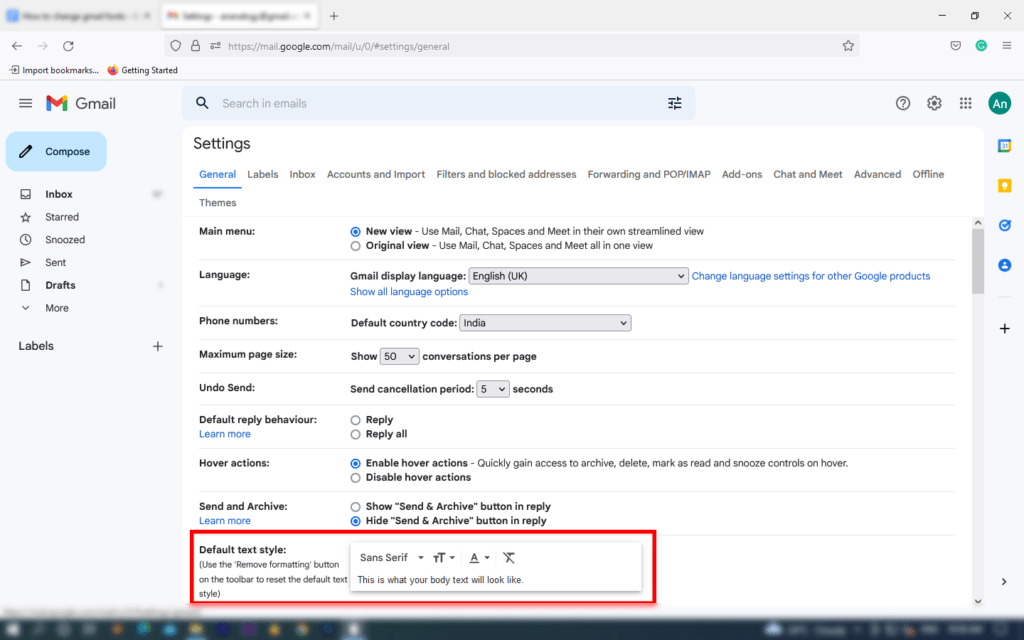
- Now click on the Sans-Serif toggle and choose any font you like. This option will allow you to change Gmail font family permanently. It means, change Gmail Font family once and use the same without any interruption.

- We can Increase/decrease the font size in Gmail by clicking on the “tT” toggle. Choose a font size that fits in your need. Also, all the changes you done in your Gmail account will not hamper the receivers setting.
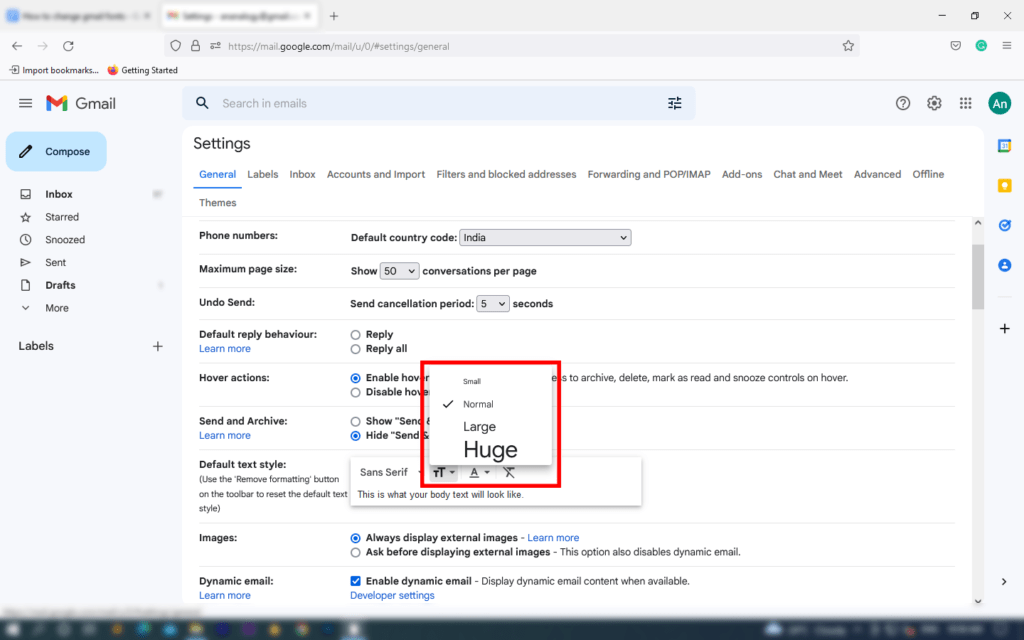
- Next, change the font color by clicking on the Text color icon.
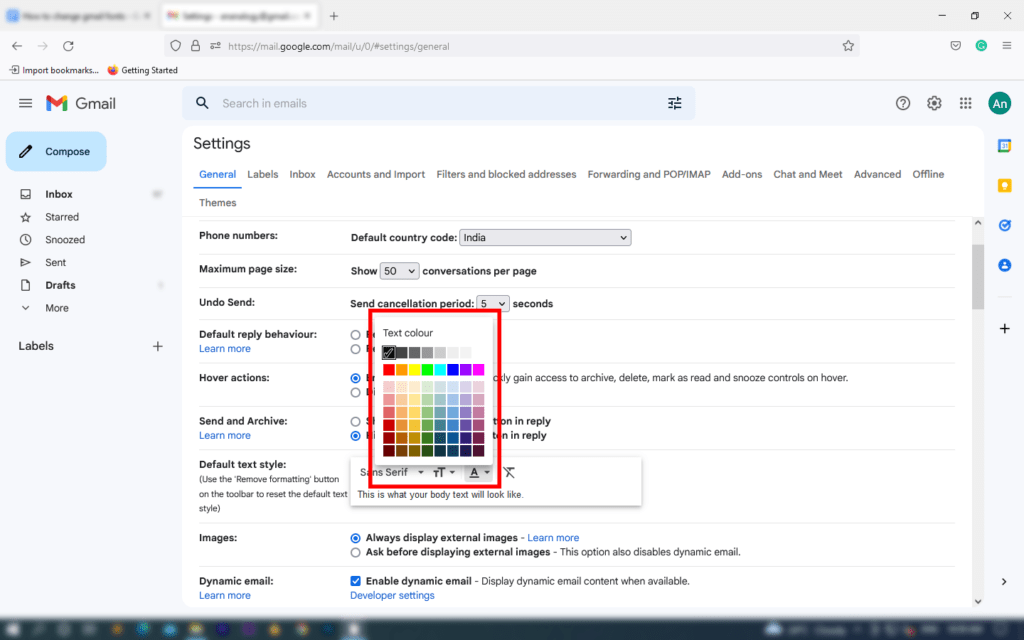
- Finally, scroll down to the bottom and click the “Save Changes” button.

Now, on to the next part.
Use Formatting Options to Change Gmail Font
Let’s say you want to use multiple fonts and colors to create a unique email.
But repeatedly changing the default fonts in Gmail will make the process tedious.
Then how to design an email quickly and more efficiently?
Gmail has a feature in Compose that can help you to modify and decorate your fonts in any style and size you like.
It is called Formatting options. It generally pops up when you compose a new email.
This feature can change the Gmail font style whenever you desire. We can change the font to Bold, Italic, and underlined.
Moreover, Formatting options allow us to align the text and add text indents to our message body.
Not only that, but with this option, we can make the message body into ordered and unordered lists.
Follow the steps below to change the Gmail fonts (temporarily):
- Visit gmail.com and click on Compose
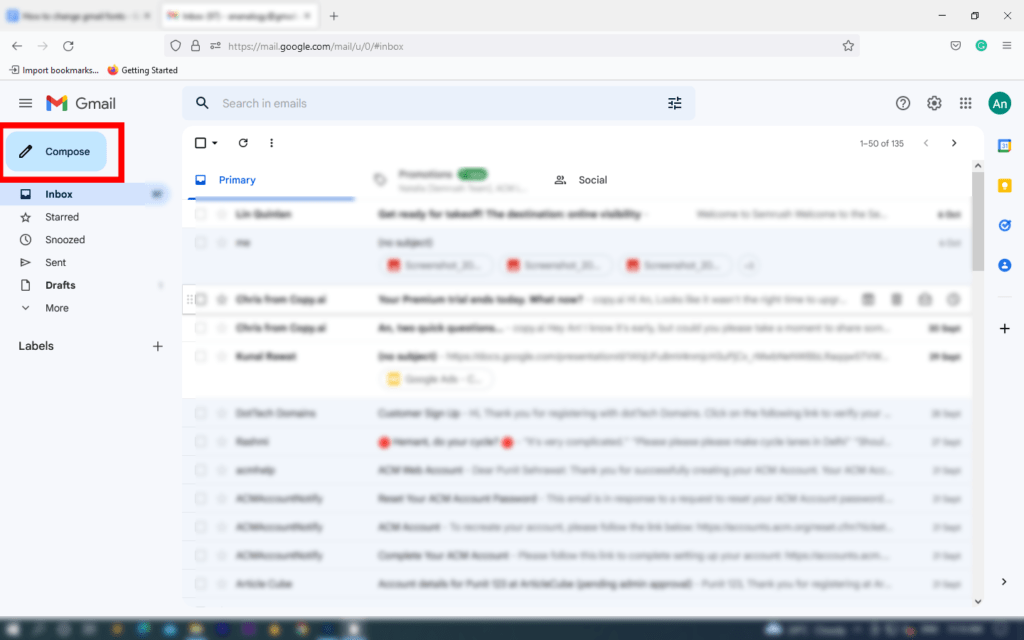
- On the bottom of the message box, look for an under-dashed A (Formatting options) and open it

- Sometimes, Formatting options are open by default.
- Now, type your message and select a part to modify.

- Click on Sans-Serif to change the Gmail font face.
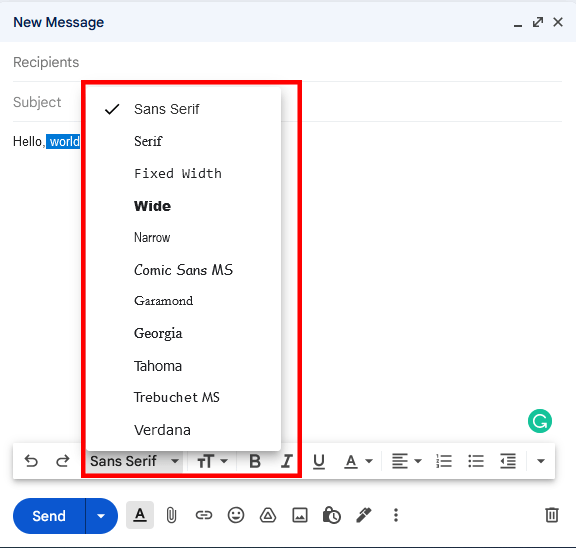
- Change the font however you like.
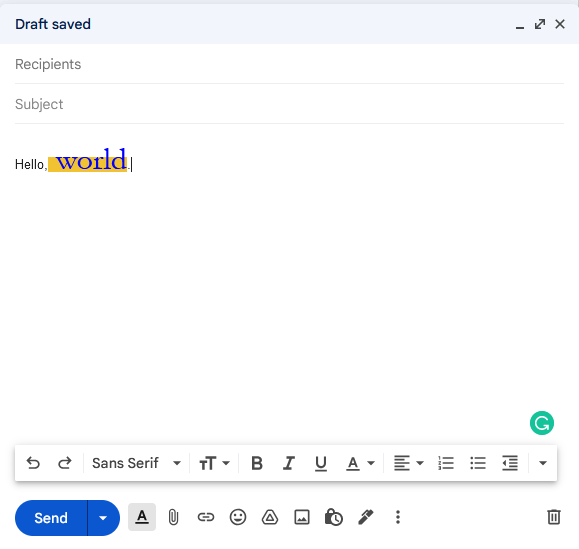
Now that you know how to edit and change the fonts in Gmail. Let your creativity run wild.
Experiment with different typefaces.
Try different colors and use the highlight feature to add some contrast to the text.
Important: If you want to remove all formatting, go to the right-most dropdown toggle and click on Remove formatting. The other option is to press the “Ctrl-\” command to undo the changes.
Font Formatting Tips
Let’s say you want to convey modernism in your email.
How are you going to design your email to look modern and compelling?
A correct font format is essential to convey your message and stand out from the rest.
But how to know what font type to use?
Don’t worry.
Just follow the tips below to change the Gmail font.
Correct Font Face/Type
Different font type delivers different feel to viewers.
Gmail uses a Sans-Serif font that represents a modern look.
But the over-exposure to the Arial font has made us somewhat insensitive to that font.
Generally, a font’s structure and style connotate a certain feel and emotion.
For example, Serif fonts are considered old, royal, and serious typefaces.
The psychology of font is a vast subject; therefore, it cannot fit into a small paragraph.
So, if you want to know more about font types, go here.
Font Color Matters
Color plays a vital role in our visual cognition.
We subconsciously assign meaning and emotion to colors.
One color can make us feel fresh and healthy.
On the hand, another color can evoke anxiety and anger in us.
So, I recommend changing the Gmail font color to create contrast in your message and evoke an emotional response from your viewers.
Just like font faces, color psychology is also a vast subject.
You can find multiple resources online, but you can start with this article.
Correct Font Size
Try varying your font size in Gmail. It helps to create contrast and attracts attention to crucial aspects of the message.
Our eye is strongly attracted to the big font size, and some hierarchy in font size guides us to read emails.
Preview your email on multiple devices.
Who is your end viewer?
The end user is always the prime consideration when changing the fonts in Gmail.
For instance, if the target audience is smartphone users, we design the email for smartphones.
Or, if the end receiver might view your email on any device, you must check the legibility of your emails on multiple devices.
Those are some tips you can implement to change the Gmail font size, type, style, alignment, and color.
However, Designing is a science and an art.
You can change the fonts in the Gmail message body however you like.
Conclusion
Gmail uses Sans-Serif (Arial) font as the default typeface for all its services.
We can change the font permanently and temporarily, depending on the requirement.
In formatting options, we can change the Gmail font in any manner we like: Large, small, red, or blue.
But we should follow some font formatting tips for professional purposes.
Nonetheless, if you want some fun and intend to troll your friend, go crazy with fonts.
