I cannot stress enough the importance of changing your Gmail password.
Still, we find ourselves in situations where we forget our Gmail password and somehow compromise the confidentiality of the password.
Not only that, but sometimes, we lose or forget our Gmail password and lock ourselves out. It causes a lot of frustration.
Such situations call for a change in the Gmail password.
So how to change the password of a Gmail account?
In this article, I describe the process of resetting the Gmail password. We will see a step-by-step guide taking you through every corner of the process.
Not drifting away, let’s jump right in.
Table of Content
This article fragments into the following:
- 9 steps to reset or change the Gmail password on a Computer
- Change the Password of your Gmail account on an Android
- How to reset the Gmail password on iPhone.
- Why should you change your Gmail password frequently?
- Conclusion
In haste? Don’t have enough time? Then just slide in on the topic of your liking.
9 Steps to Change the Gmail Password on Computer
On a computer, we can use any browser to access the Gmail account and reset the password.
Follow the steps below:
- Open your Browser.
- Go to gmail.com and log in.
- Now, click on your profile icon (located in the top-right corner).

- Afterward, click on Manage your Google Accounts.
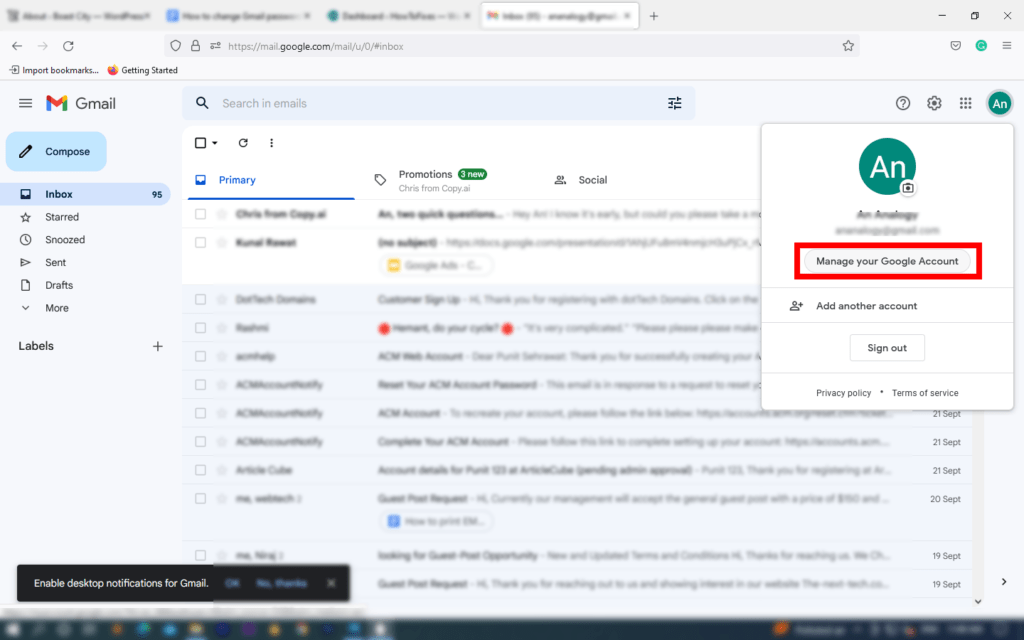
- Now, on the left panel, click and open Security.

- Scroll down to the “Signing in to Google” slab and click on the Password.
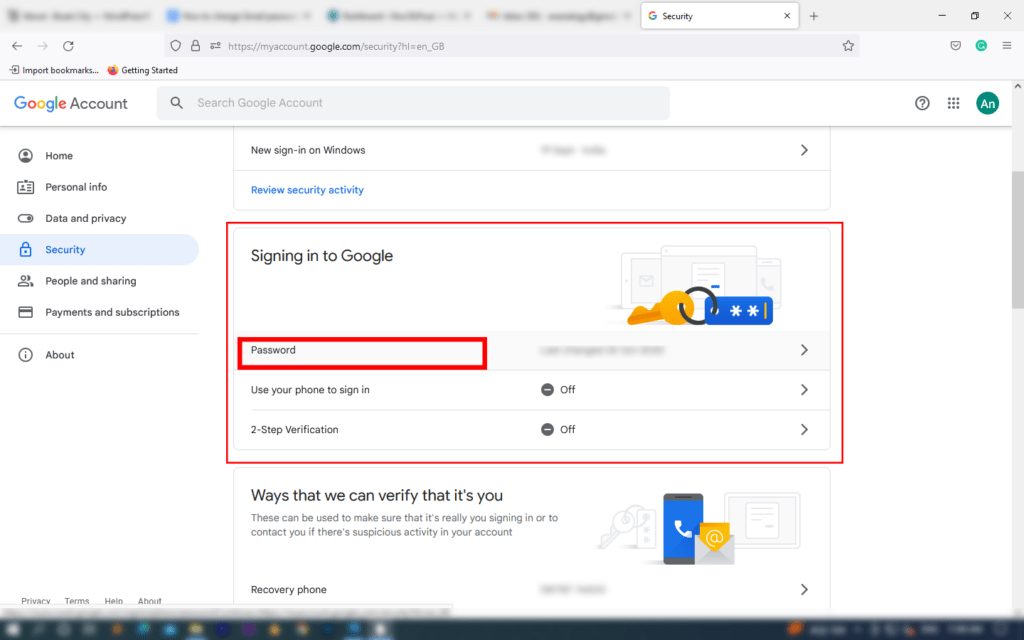
- In the next window, Google will ask you to enter your current password.

- On the new page, enter your new password. Make sure you create a unique password using a combination of letters, numbers, and special characters.
- Finally, confirm your password and hit Change Password.
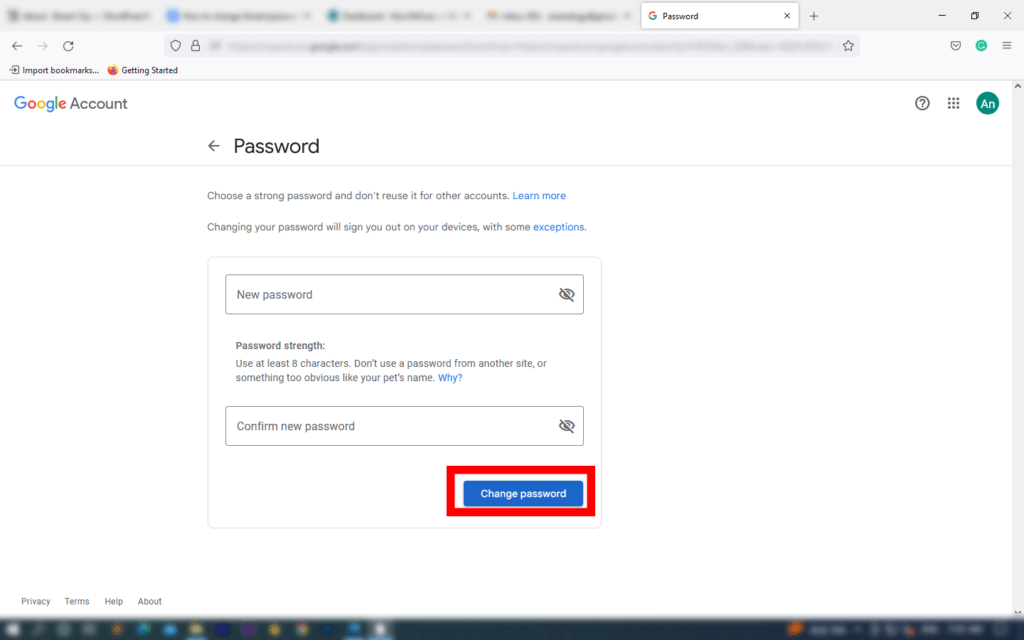
After following the steps above, we can change the Gmail password, but be careful and maintain the confidentiality of your password.
How to make Gmail passwords more secure?
I advise these pointers for better password security:
- Do not share your password with anyone (except a trusted person).
- If possible, do not save your password on a browser (save passwords only on your home pc)
- Stay away from using the One Password For All policy. It makes it easier to hack everything you own.
Change Gmail Password on an Android
On an android, we can change the Gmail password directly from the app. We don’t need a browser to reset the Gmail password.
Follow the steps below:
- Open the Gmail app on your phone.
- Tap on the profile icon.

- Now, tap on Manage your Google Accounts.
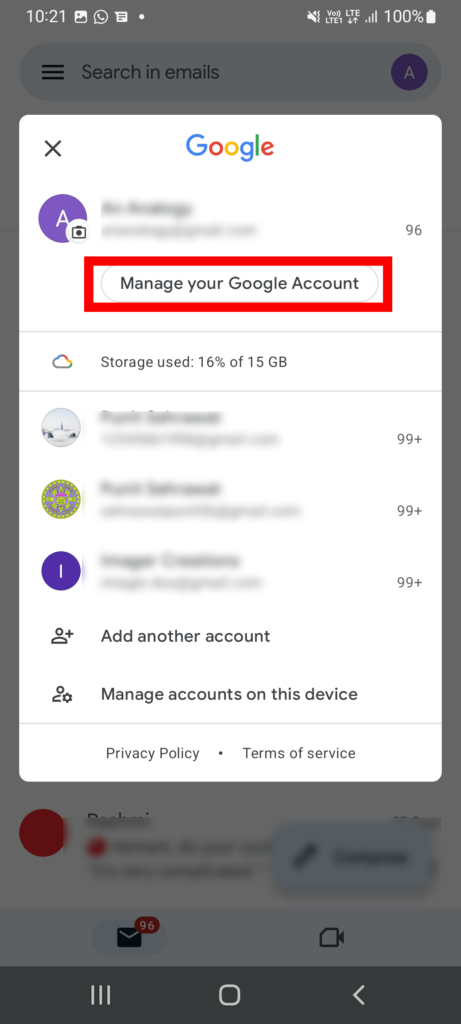
- Afterward, go to Security.
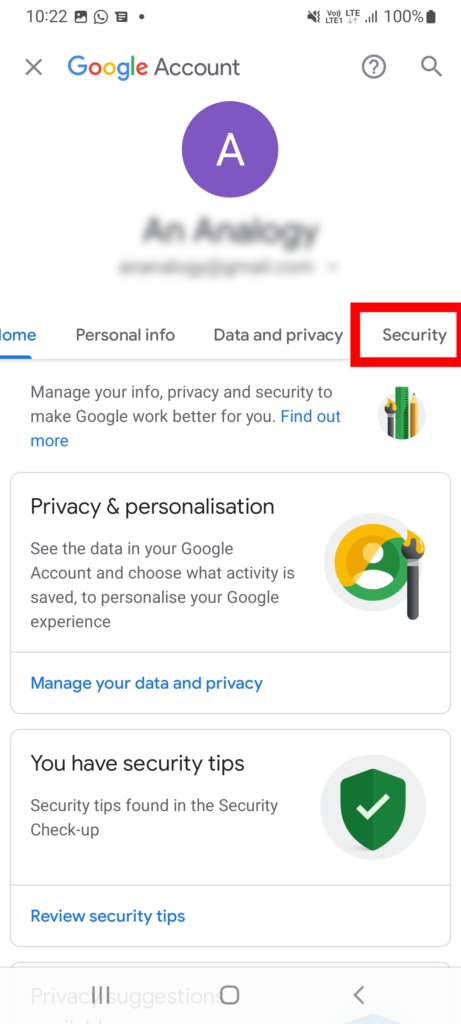
- Slide down to “Signing in to Google” and tap on Password.
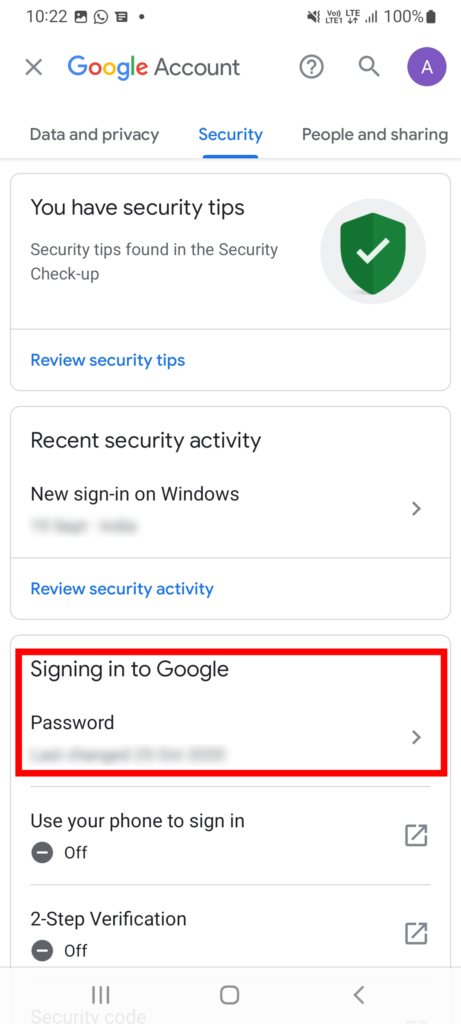
- Now, enter your current password.

- On the new screen, enter your new Gmail password.
- Finally, confirm your new password for Gmail and tap on Change Password.

Now, on to the next segment.
Reset the Password on iPhone
iPhone uses Apple’s OS, so the steps for changing the Gmail password are slightly different from Android.
Follow the points carved below:
- Open your Gmail app.
- Now go to the profile icon.
- Afterward, tap on Manage your Google Accounts.
- Tap on Personal info.
- Subsequently, tap on the Password option.
- Now, enter your current password.
- Finally, fill in your changed Gmail password, confirm it, and hit on Change Password.
Why Should You Change Gmail Password Frequently?
We use Gmail for personal and professional needs. We share private files and forward confidential data via Gmail.
Losing the Gmail password may compromise the privacy and integrity of one’s professional life; therefore, one should secure their Gmail credentials.
Then how do we have a safer Gmail interaction?
One effective way to safeguard sensitive information is by frequently changing your Gmail password.
Here are the pros:
- Let’s say you save your Gmail password on a browser (in a public space or an office) and do not have access to the browser. In that case, anyone can access your Gmail account.
You can minimize the risk by frequently changing your Gmail password. - The overall risk of hacking is scaled down.
- Suppose you shared your Gmail password with someone (a friend or a colleague), and you had a falling out with your friend.
- You can avert a disaster by changing your Gmail password frequently.
Note: Find how to save Gmail emails to the computer.
Conclusion
Overall, the journey of changing Gmail passwords is pretty simple.
We can reset the Gmail password on a computer, android, and iPhone by following somewhat similar steps.
It is imperative to have a secure Gmail password.
We can achieve that by using strong passwords and frequently changing them.
Have something to say?
Comment down below.
